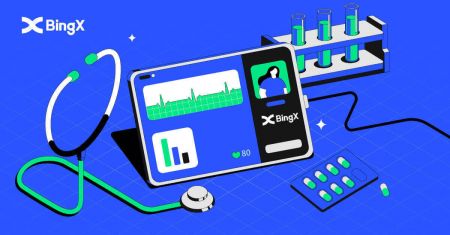How to Login to BingX
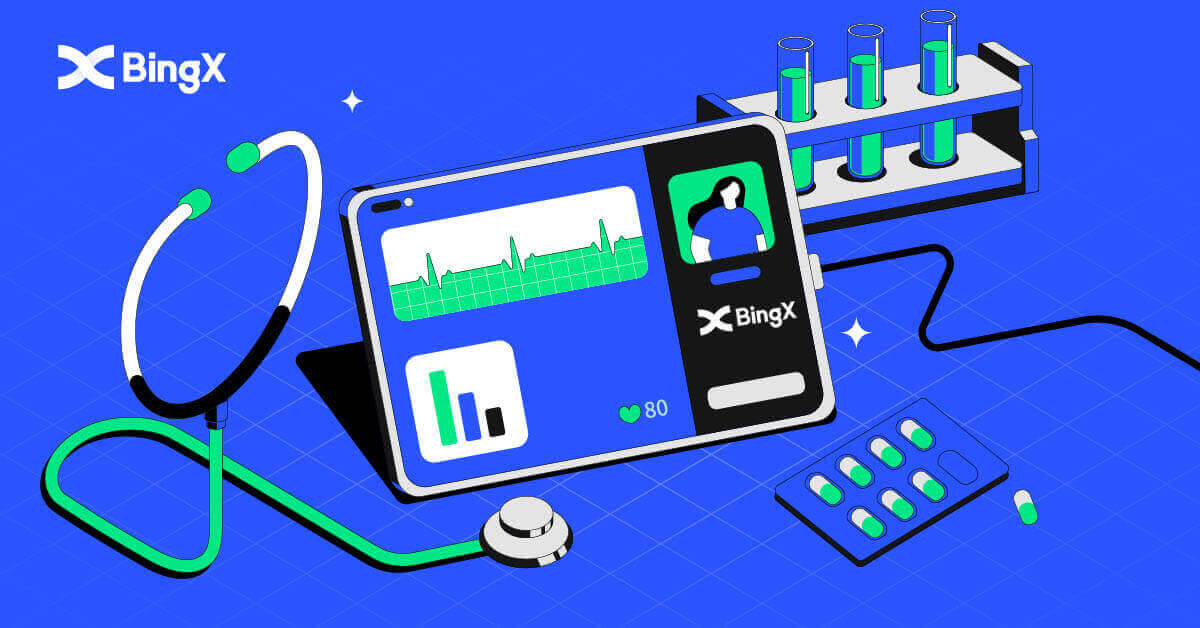
How to Login to BingX account [PC]
Login to BingX using Email
1. Go to the BingX mainpage, and select [Log In] from the top right corner.
2. After entering your registered [Email] and [Password], click [Log In].

3. Drag the slider to complete the Security Verification puzzle.

4. We have finished with the Login.

Login to BingX using Phone Number
1. Visit the BingX homepage and click [Login] in the top right corner.
2. Click on the [Phone] button, choose area codes, and enter your number phone and password. Then, click [Login].

3. To solve the Security Verification challenge, move the slider.

4. We have finished with the login.

How to Login to BingX Account [Mobile]
Login to your BingX account via BingX App
1. Open the BingX App [BingX App iOS] or [BingX App Android] you downloaded select the symbol in the top left corner.
2. Press [Login].

3. Enter [Email Address], and [Password] you have registered at BingX and click the [Login] button.

4. To finish the Security Verification, slide the slider.

5. We have completed the login process.

Login to your BingX Account via Mobile Web
1. Go to the BingX homepage on your phone, and select [Log In] in the top.
2. Enter your Email address, enter your Password, and click [Login].

3. Drag the slider to complete the Security Verification puzzle.

4. The login procedure is now over.

Frequently Asked Questions (FAQ) about Login
Why did I receive an Unknown Log In Notification Email?
Unknown Sign-in Notification is a safeguard measure for account security. In order to protect your account security, BingX will send you an [Unknown Sign-in Notification] email when you log in on a new device, in a new location, or from a new IP address.
Please double-check whether the sign-in IP address and location in the [Unknown Sign-in Notification] email is yours:
If yes, please ignore the email.
If not, please reset the login password or disable your account and submit a ticket immediately to avoid unnecessary asset loss.
Why is BingX not working correctly on my mobile browser?
At times, you may experience issues using BingX on a mobile browser such as taking a long time to load, the browser app crashing, or not loading.
Here are some troubleshooting steps that may be helpful for you, depending on the browser you are using:
For Mobile Browsers on iOS (iPhone)
-
Open your phone Settings
-
Click on iPhone Storage
-
Find the relevant browser
-
Click on Website Data Remove All Website Data
-
Open the Browser app, head to bingx.com, and try again.
For Mobile Browsers on Android Mobile Devices (Samsung, Huawei, Google Pixel, etc.)
-
Go to Settings Device Care
-
Click Optimise now. Once complete, tap Done.
Should the above method fail, please try the following:
-
Go to Settings Apps
-
Select the relevant Browser App Storage
-
Click on Clear Cache
-
Re-open the Browser, log in and try again.
Why can’t I receive an SMS?
The network congestion of the mobile phone may incur the problem, please try again in 10 minutes.
However, you can try to solve the problem by following the steps below:
1. Please make sure the phone signal is working well. If not, please move to a place where you can receive a good signal on your phone;
2. Turn off the function of the blacklist or other ways to block SMS;
3. Switch your phone to Airplane Mode, reboot your phone and then switch off Airplane Mode.
If none of the provided solutions can solve your problem, please submit a ticket.