BingX Deposit
You can use P2P and credit cards to deposit fiat currencies to your BingX account, depending on your country.
Let us demonstrate how to deposit money and trade on BingX."
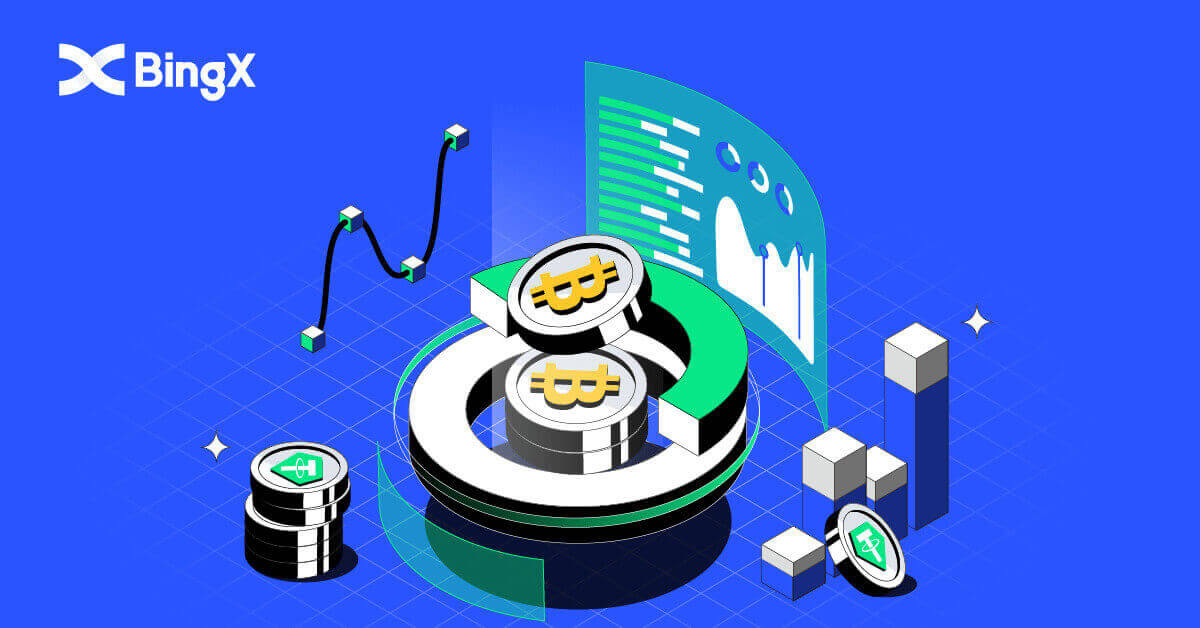
Ways of Deposit to BingX Account
Deposit to BingX by Crypto
1. At the main page, click the [Assets] in the right corner below.

2. In the Asset wallet window, click on the [Deposit] tab.

3. On the search section, find the crypto that you would like to deposit by typing it in this area.

4. In this case we choose USDT. Type it on search as shown. When the USDT icon shows up, click on it.

5. Please review carefully the Deposit and Withdrawal User Guide. Click on the check box that you read the term and conditions. Then click [OK].

6. After agreeing on the user guide term and conditions of the Deposit and Withdrawal User Guide. Choose TRC20 by clicking on it and enter your BingX deposit address to the withdrawal platform, by pasting or scanning of the QR code. After which, please wait for your assets to be credited.

7. Please review the tips to learn more about deposit and transfer when the Tips window showed up.

How to Buy Crypto in the BingX Account
Using P2P to Buy Crypto
1. At the main page, click [Deposit/Buy Crypto].

2. Click [P2P].

3. Enter the fiat value or the USDT amount that you would like to buy under the [Buy] tab, and click [Buy with 0 Fee] to place the order.

4. Select a payment method and click [Buy].

5. After the order is created, click [Pay] and request payment information from the seller.

6. Make the payment on the corresponding third-party platform after receiving the payment information.

7. Once the payment is completed, click [Transferred, notify seller] on the order page and wait for the seller to confirm the receipt of your payment.

Using Credit Card to Buy Crypto
1. Click [Buy Crypto].
2. On the Spot section, click on the [Buy Crypto with credit card] bar.

3. Choose USDT for the exchange. Below where the amount clicks on the arrow down to select USD.

4. Select your country’s fiat. Here we choose USD.

5. On the bar next to the USD enter the [Amount] that you would like to buy. After putting in the amount click on [Buy]. The amount will automatically convert from USD to USDT as shown in the Estimated section.

6. Please review carefully the Risk Agreement, click on the check mark on I have read and agree to Disclosure Statement. Then click [OK] button as shown.

7. After OK the risk agreement, you will continue to enter your email in the section [Email]. Then click [Continue].

Frequently Asked Questions (FAQ)
Summary of Incorrect Deposits
Deposit the wrong cryptos to an address that belongs to BingX:
- BingX generally does not provide a token/coin recovery service. However, if you have suffered a significant loss as a result of incorrectly deposited tokens/coins, BingX may, solely at our discretion, assist you in recovering your tokens/coins at a controllable cost.
- Please describe your problem in detail by providing your BingX account, token name, deposit address, deposit amount, and the corresponding TxID (essential). Our online support will promptly determine whether it meets the requirements for retrieval or not.
- If it is possible to retrieve your currency when trying to retrieve it, the public key and private key of the hot and cold wallet need to be secretly exported and replaced, and several departments will be involved to coordinate. This is a relatively large project, which is expected to take at least 30 working days and even longer. Please wait patiently for our further reply.
Deposit to an incorrect address that does not belong to BingX:
If you have transferred your tokens to an incorrect address that does not belong to BingX, they will not arrive BingX platform. We are sorry that we are unable to provide you with any further assistance due to the anonymity of the blockchain. You are advised to contact the relevant parties ( the owner of the address/ the exchange/platform that the address belongs to).
The deposit Has Not Been Credited Yet
On-chain assets transfers are divided into three segments: Transfer Out Account Confirmation - BlockChain Confirmation - BingX Confirmation.
Segment 1: An asset withdrawal marked as “completed” or “success” in the transfer out exchange system indicates that the transaction was successfully broadcasted to the blockchain network. But it does not mean that the transaction has been credited on the recipient platform.
Segment 2: Wait for the transaction to be fully confirmed by the blockchain network nodes. It might still take some time for that particular transaction to become fully confirmed and credited to the destination exchange.
Segment 3: Only when the amount of blockchain confirmations is sufficient, the corresponding transaction will be credited to the destination account. The amount of required “network confirmations” varies for different blockchains.
Please Note:
1. Due to the possible network congestion of blockchain networks, there might be a significant delay in processing your transaction. You can retrieve the TxID from the transfer out party, and go to etherscan.io/ tronscan.org to check the deposit progress.
2. If the transaction has been fully confirmed by the blockchain but not credited to your BingX account, please provide us with your BingX account, the TxID, and the withdrawal screenshot of the transfer out party. Our customer support team will help to investigate immediately.
How to Exchange Currencies?
Users deposit currencies into BingX. You can convert your assets to other currencies on the Convert page.
You can deposit cryptocurrency into your BingX account. If you would like to convert your digital assets into other currencies, you can do so by going to the converted page.
- Open BingX App - My Assets - Convert
- Select the currency you hold on the left, and select the currency you want to exchange on the right. Fill in the amount you want to exchange and click Convert.
Exchange rates:
Exchange rates are based on current prices as well as depth and price fluctuations on multiple spot exchanges. A 0.2% fee will be charged for conversion.
How to Trade Cryptocurrency on BingX
How to Start Grid Trading on BingX
What is Grid Trading?Grid trading is a type of quantitative trading strategy that automates buying and selling. It is designed to place orders in the market at preset intervals within a configured price range. To be more specific, grid trading is when orders are placed above and below a set price according to arithmetic or geometric mode, creating a grid of orders at incrementally increasing or decreasing prices. In this way, it constructs a trading grid that buys low and sells high to earn profits.
Types of grid trading?
Spot Grid: Automatically buy low and sell high, seize every arbitrage window in a volatile market.
Futures Grid: An advanced grid that allows users to tap leverage to amplify margins and profits.
Terms
Backtested 7D Annual Yield: The auto-filled parameters are based on the 7-day backtest data of a certain trading pair and should not be regarded as a guarantee of future return.
Price H: The upper price limit of the grid. No orders will be placed if prices rise above the upper limit. (Price H should be higher than Price L).
Price L: The lower price limit of the grid. No orders will be placed if prices fall under the lower limit. (The Price L should be lower than Price H).
Grid Number: The number of price intervals that the price range is divided into.
Total Investment: The amount users invest in the grid strategy.
Profit per Grid (%): The profits (with trading fees deducted) made in each grid will be calculated on the basis of the parameters that users set.
Arbitrage Profit: The difference between one sell order and one buy order.
Unrealized PnL: The profit or loss generated in pending orders and open positions.
Advantages and risks of grid trading
- Advantages:
24/7 automatically buys low and sells high, without the need to monitor the market
Uses a trading bot that frees up your time while observing the trading discipline
Requires no quantitative trading experience, friendly to beginners
Enables position management and reduces market risks
The Futures Grid has two more edges over the Spot Grid:
More flexible fund utilization
Higher leverage, amplified profits
- Risks:
If the price falls below the lower limit in the range, the system will not continue to place the order until the price returns above the lower limit in the range.
If the price exceeds the upper limit in the range, the system will not continue to place the order until the price returns below the upper limit in the range.
The fund utilization is not efficient. The grid strategy places an order based on the price range and grid number set by the user, if the preset grid number is extremely low and the price fluctuates between a price interval, the bot will not create any order.
Grid strategies will stop running automatically in case of delisting, trading suspension, and other incidents.
Risk Disclaimer: Cryptocurrency prices are subject to high market risk and price volatility. You should only invest in products that you are familiar with and where you understand the associated risks. You should carefully consider your investment experience, financial situation, investment objectives, and risk tolerance and consult an independent financial adviser prior to making any investment. This material is for reference only and should not be construed as financial advice. Past performance is not a reliable indicator of future performance. The value of your investment can go down as well as up, and you may not get back the amount you invested. You are solely responsible for your investment decisions. BingX is not responsible for any loss possibly incurred from investment on the platform. For more information, please refer to the Terms of Use and Risk Warning.
How to Use Auto Strategy
1. On the main page, go to the [Spot] tab click on the arrow down next to the word, then select [Grid Trading].
2. Then at the BTC/USDT section on the top left of the page, click on the arrow down.

3. On the search section, Type in MATIC/USDT and choose MATIC/USDT when it shows up.

4. When a new window shows up choose [Grid Trading], and select [Auto], and in the Investment section put in the amount you would like to invest and click on the [Create] icon at the bottom to confirm.

5. In the [Grid Trading] (1) section you can view the Current trade and click on [Detail] (2).

6. Now you can view the Strategy Details.

7. To close the [Grid Trading], simply click the [Close] icon as shown.

8. A Close Confirmation window would show up, check the mark on Close and Sell, then click on the [Confirm] icon to verify your decision.

How do you Create Grid Manually
1. On the main page, go to the [Spot] tab click on the arrow down next to the word, then select [Grid Trading].

2. Then at the BTC/USDT section on the top left of the page, click on the arrow down.

3. At the search section, type in XRP/USDT, and select the XRP/USDT below when it shows up.

4. After that you could manually trade Grid Trading by clicking on [Grid Trading] on the top right of the page. Then click [Manual]. Below the Manual Section, you can put in the price range from Price L and Price H as your design. You can also manually put in your wanted [Grid Number]. In the Investment section, type in the amount of USDT that you would like to trade. Finally, click on the [Create] icon to confirm.

5. When the Grid Order Confirmation shows up, you can review from Trading Pair to Investment. If everything is correct, click on the [Confirm] icon to agree with the decision.

6. Your can simply review your Manual Grid Trading by reviewing the Current Grid Trading with the Pair name MATIC/USDT.

How to Trade Spot on BingX
What is Spot Trading?Spot trading refers to the direct trading of cryptocurrencies, where investors can buy cryptocurrencies in the spot market and profit from their appreciation.
What order types does spot trading support?
Market order: Investors buy or sell cryptocurrencies at the current market price.
Limit order: Investors buy or sell cryptocurrencies at a preset price.
How to Buy Spot Crypto on BingX
1. Enter the trading page or go to BingX Exchange App. Choose and click on the [Spot] icon.

2. First choose the [Buy/Sell] icon at the bottom of the page then choose the [All] tab under the Spot. You can now select a trading pair or enter your preferred one in the search bar by looking for the magnifying icon on the top right.

3. For example, you can put ADA by typing ADA in the search section, then choose ADA/USDT when it shows up below the search bar.

4. Choose transaction direction Buy by clicking on the Buy icon below.

5. At the Number bar, please confirm the Input Amount (1) by clicking on the Buy ADA icon at the bottom (2).

How to Sell Spot Crypto on BingX
1. Enter the trading page or go to BingX Exchange App. Choose and click on the [Spot] icon.

2. First choose the [Buy/Sell] icon at the bottom of the page then choose the [All] tab under the Spot. You can now select a trading pair or enter your preferred one in the search bar by looking for the magnifying icon on the top right.

3. For example, you can put ADA by typing ADA in the search section, then choose ADA/USDT when it shows up below the search bar.

4. Choose the transaction direction Sell by clicking on the [Sell] icon below.

5. At the Number bar, please confirm the [Input Amount] (1) by clicking on the [Sell ADA] icon at the bottom (2).

How to View the Favorite on BingX
1. First under the Spot section choose the [Buy/Sell] icon at the bottom of the page then choose the [All] tab under the Spot.
2. Select a trading pair or enter your preferred trading pair in the search bar by looking for the magnifying icon on the top right. For example, we choose ADA/USDT and type it in.

3. For which pair of crypto showed up in Search History, click on the White Star, which is in front of the simple to turn it to the yellow color.

4. You can check your favorite crypto pair by clicking on the Favorites tab under the Spot page as shown.

Frequently Asked Questions (FAQ)
How to Add Margin?
1. To adjust your Margin you can click on the (+) icon next to the number under the Margin roll as shown.
2. A new Margin window will show up, you can now add or remove the Margin as your design then click on the [Confirm] tab.

How to Set a Take Profit or Stop Loss?
1. To Take Profit and Stop Loss, simply click on Add under TP/SL on your Position.

2. A TP/SL window pops up and you can choose the percentage that you want and click on ALL in the amount box on both the Take Profit and Stop Loss sections. Then click on the [Confirm] tab at the bottom.

3. If you want to adjust your position on TP/SL. In the same area that you add TP/SL you added before, click on [Add].

4. The TP/SL Details window will show up and you can easy add, cancel, or edit it as your design. Then click on [Confirm] at the corner of the window.

How to close a Trade?
1. In your position section, look for the [Limit] and [Market] tabs on the right of the column.

2. Click on [Market], choose 100%, and click on [Confirm] at the right bottom corner.

3. After you closed 100%, you will no longer see your position.



