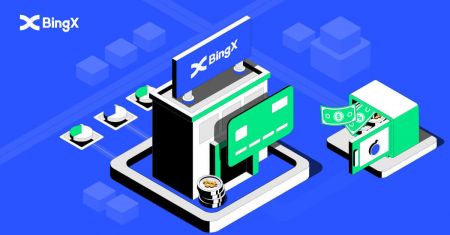How To Deposit on BingX
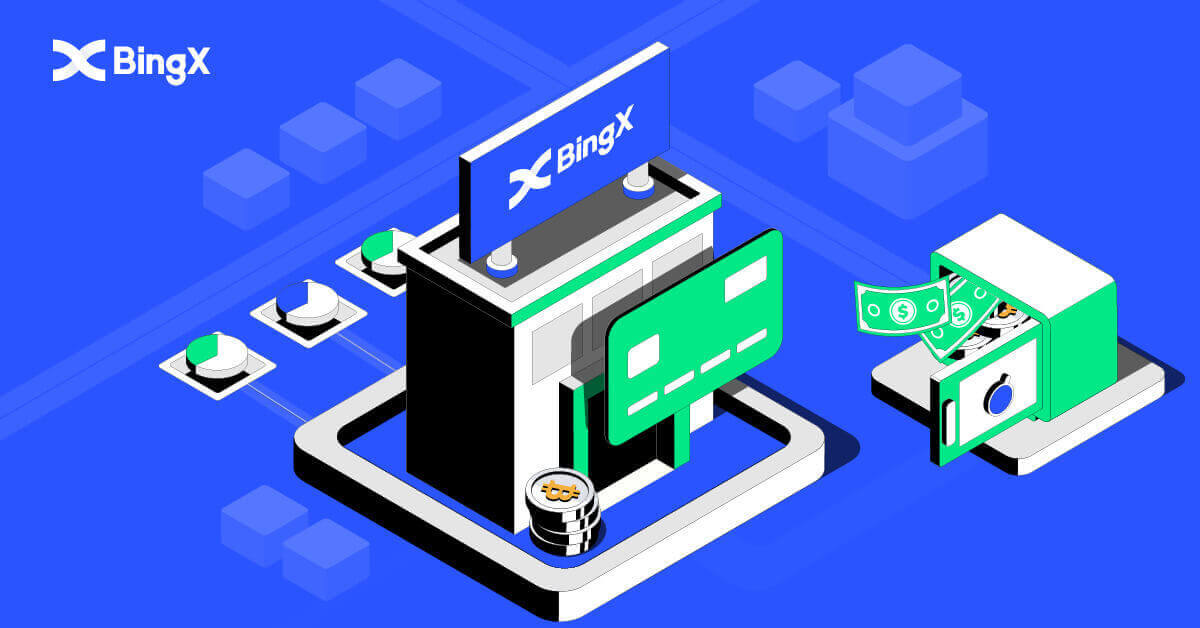
How to Buy Crypto with Credit Card on BingX
1. Click [Buy Crypto].
2. On the Spot section, click on the [Buy Crypto with credit card] bar.

3. Choose USDT for the exchange. Below where the amount clicks on the arrow down to select USD.

4. Select your country’s fiat. Here we choose USD.

5. On the bar next to the USD enter the [Amount] that you would like to buy. After putting in the amount click on [Buy]. The amount will automatically convert from USD to USDT as shown in the Estimated section.

6. Please review carefully the Risk Agreement, click on the check mark on I have read and agree to Disclosure Statement. Then click [OK] button as shown.

7. After OK the risk agreement, you will continue to enter your email in the section [Email]. Then click [Continue].

How to Buy Crypto via P2P on BingX
1. At the main page, click [Deposit/Buy Crypto].

2. Click [P2P].

3. Enter the fiat value or the USDT amount that you would like to buy under the [Buy] tab, and click [Buy with 0 Fee] to place the order.

4. Select a payment method and click [Buy].

5. After the order is created, click [Pay] and request payment information from the seller.

6. Make the payment on the corresponding third-party platform after receiving the payment information.

7. Once the payment is completed, click [Transferred, notify seller] on the order page and wait for the seller to confirm the receipt of your payment.

How to Deposit Crypto on BingX
1. At the main page, click the [Assets] in the right corner below.

2. In the Asset wallet window, click on the [Deposit] tab.

3. On the search section, find the crypto that you would like to deposit by typing it in this area.

4. In this case we choose USDT. Type it on search as shown. When the USDT icon shows up, click on it.

5. Please review carefully the Deposit and Withdrawal User Guide. Click on the check box that you read the term and conditions. Then click [OK].

6. After agreeing on the user guide term and conditions of the Deposit and Withdrawal User Guide. Choose TRC20 by clicking on it and enter your BingX deposit address to the withdrawal platform, by pasting or scanning of the QR code. After which, please wait for your assets to be credited.

7. Please review the tips to learn more about deposit and transfer when the Tips window showed up.

Frequently Asked Questions (FAQ)
Summary of Incorrect Deposits
Deposit the wrong cryptos to an address that belongs to BingX:
- BingX generally does not provide a token/coin recovery service. However, if you have suffered a significant loss as a result of incorrectly deposited tokens/coins, BingX may, solely at our discretion, assist you in recovering your tokens/coins at a controllable cost.
- Please describe your problem in detail by providing your BingX account, token name, deposit address, deposit amount, and the corresponding TxID (essential). Our online support will promptly determine whether it meets the requirements for retrieval or not.
- If it is possible to retrieve your currency when trying to retrieve it, the public key and private key of the hot and cold wallet need to be secretly exported and replaced, and several departments will be involved to coordinate. This is a relatively large project, which is expected to take at least 30 working days and even longer. Please wait patiently for our further reply.
Deposit to an incorrect address that does not belong to BingX:
If you have transferred your tokens to an incorrect address that does not belong to BingX, they will not arrive BingX platform. We are sorry that we are unable to provide you with any further assistance due to the anonymity of the blockchain. You are advised to contact the relevant parties ( the owner of the address/ the exchange/platform that the address belongs to).
The deposit Has Not Been Credited Yet
On-chain assets transfers are divided into three segments: Transfer Out Account Confirmation - BlockChain Confirmation - BingX Confirmation.
Segment 1: An asset withdrawal marked as “completed” or “success” in the transfer out exchange system indicates that the transaction was successfully broadcasted to the blockchain network. But it does not mean that the transaction has been credited on the recipient platform.
Segment 2: Wait for the transaction to be fully confirmed by the blockchain network nodes. It might still take some time for that particular transaction to become fully confirmed and credited to the destination exchange.
Segment 3: Only when the amount of blockchain confirmations is sufficient, the corresponding transaction will be credited to the destination account. The amount of required “network confirmations” varies for different blockchains.
Please Note:
1. Due to the possible network congestion of blockchain networks, there might be a significant delay in processing your transaction. You can retrieve the TxID from the transfer out party, and go to etherscan.io/ tronscan.org to check the deposit progress.
2. If the transaction has been fully confirmed by the blockchain but not credited to your BingX account, please provide us with your BingX account, the TxID, and the withdrawal screenshot of the transfer out party. Our customer support team will help to investigate immediately.
How to Exchange Currencies?
Users deposit currencies into BingX. You can convert your assets to other currencies on the Convert page.
You can deposit cryptocurrency into your BingX account. If you would like to convert your digital assets into other currencies, you can do so by going to the converted page.
- Open BingX App - My Assets - Convert
- Select the currency you hold on the left, and select the currency you want to exchange on the right. Fill in the amount you want to exchange and click Convert.
Exchange rates:
Exchange rates are based on current prices as well as depth and price fluctuations on multiple spot exchanges. A 0.2% fee will be charged for conversion.